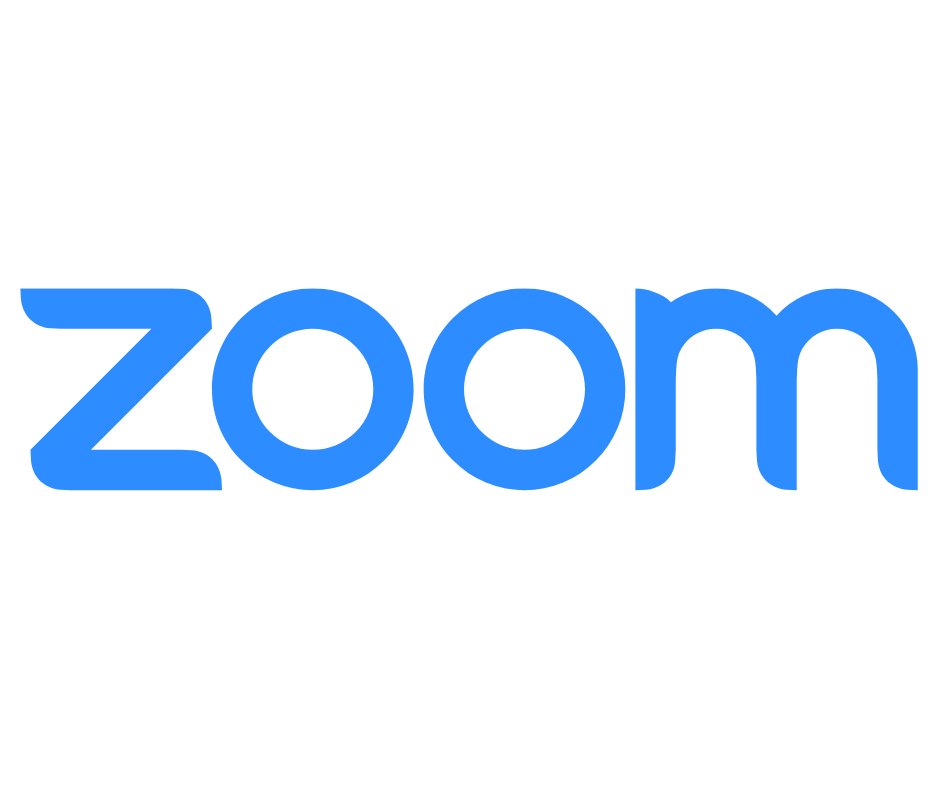Tips for Web Meeting Etiquette and How to Avoid Blunders
While the experts discuss how Covid jumpstarted the 4th industrial revolution, there are plenty of us who are just happy to ONLY learn the necessities! I don’t know if you’re a technophobe, but at times, I think we all cringe at the idea of learning something new–and with technology, there’s ALWAYS SOMETHING NEW! The newest NORM since the pandemic (and not going away anytime soon) is ZOOM and other face-to-screen face interactions. It takes the travel out of meeting, and bridges the gap between us and our far away loved ones. It also helps with great new opportunities, like the OLLI classes I enjoy so much! (This semester I’m trying “Nature in Winter and Spring!” Check out the Spring 2022 Courses if you haven’t yet).
The more you experience the new reality of “Zooming,” the better you will become at feeling at ease with the proper etiquette and expectations of virtual meetings. It can be tricky – and even embarrassing in the beginning, so we offer these tips in no particular order.


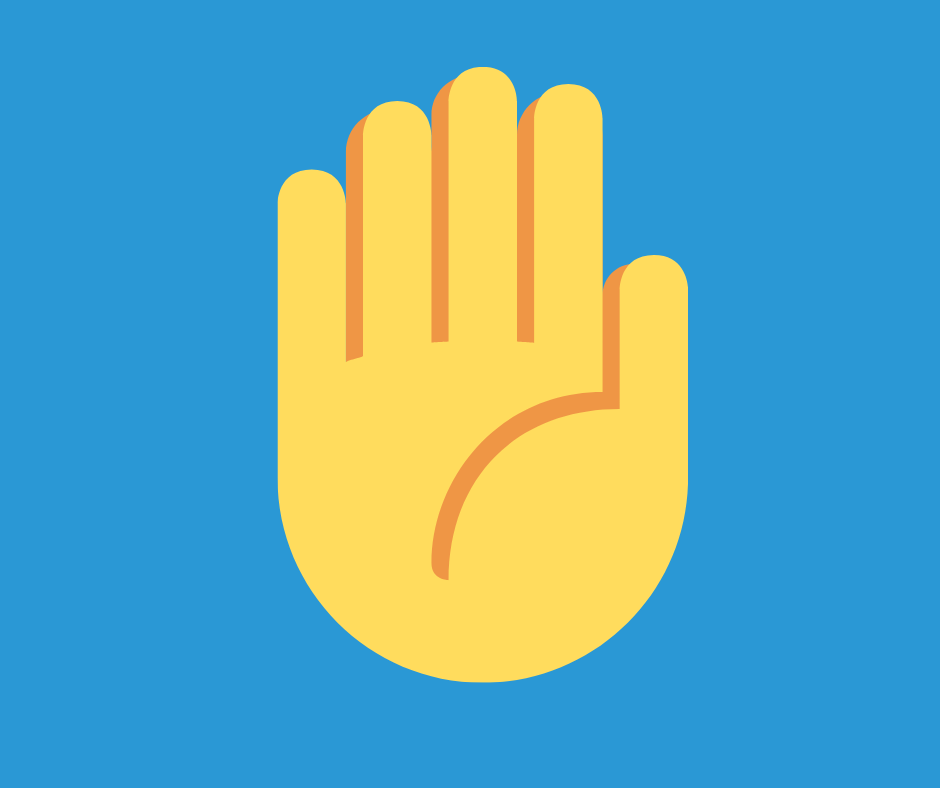
GENERAL EXPECTATIONS for when you’re ZOOMING with a group
- Don’t get offended if the hosts MUTES all of the participants. The Meeting Host is going to need to use his ability to mute all persons’ audio feed. When a participant is called on, you’ll be unmuted (raises his “virtual hand” to indicate a question or comment or posts a question on the chat function). When everyone is trying to talk at once, communication suffers and it can become very frustrating for all.
- Watch Your Own Background Noise. Your grandkids watching TV, or spouse taking a call on Speaker Phone…not to mention a host of other possible noises in your home can all come through your microphone and disrupt the sound for the group. “Mute” yourself by turning off your own microphone until you either have a comment or are called on by the host. Speak in turn, and don’t forget to find a quiet location so Rover doesn’t cause distraction.
- Speak Clearly, Facing Your Computer Microphone: Some devices have inadequate microphones and speakers, so it can be a struggle for some people to understand or keep up. And if you turn away from the screen while you’re talking (even to look down and try to type), it can be harder to catch every word. TIP: Consider using headphones with a mic if you have difficulty hearings others or vice versa.
- Turn Off Your Camera, When Needed..If you’re not in a good background location, turn off your video function. For example, if you’re in a public place or even your own bedroom, you may want to leave your camera turned off. And if you have to temporarily leave the room, it’s nice to turn off your camera. If you leave it on, other participants are staring at an empty chair while you grab another cup of coffee. But if it’s off, then their computer adjusts to refresh so they see the participants whose videos are on (feels more social for them).
- Look Up, Make Eye Contact, and Smile: Try to look directly at your webcam instead of your keyboard and screen. This can be difficult to do because the camera is usually at the top of the screen, but it makes a lovely difference for those who are watching you. In a world that’s missing more of the “human element” these days, this piece just helps.
- EXTRAS: It’s nice if you have adequate lighting and hopefully a full view of your face, not family photos and the kitchen sink in the background. (You might need to close a curtain behind you, or shift your position so that a certain light doesn’t cast a shadow obscuring your face.)
By now, most if not all of us have attended at least one Zoom-type meeting. We may have even noticed some annoying or embarrassing contributions from other participants. Social media is full of plenty of Zoom embarrassing faux pas and hilarious situations. How about the one where an attorney was in a Zoom hearing with a judge. Said attorney could not figure out how to change his real face back (someone at his office had pulled a prank on him replacing his face with a talking cat), so the session continued as the “Talking Cat Face” presented his case. Fortunately, the judge had a sense of humor and empathy.
As you get familiar, YouTube also offers plenty of free tutorials on how to navigate Zoom and other meeting sites. Here’s also a video that’s specifically designed for Seniors, perhaps good for your elderly parents (but might help you too, as technology can feel overwhelming at any age). Good luck as you navigate this brave new world, and Happy Meetings!
P.S. Next week, we’ll share PART 2 with more great tips!